Microsoft Outlook.pst Cannot be Accessed
Indeed, it's true that most of the Outlook errors occurred while sending & receiving of emails and such error can be detected by improper functioning of Microsoft Outlook.
A very common error message "outlook data file cannot be accessed" is also one of them, which is produced due to an Outlook profile issue. Outlook renders this error message along with a numeric value, or with an alternative name of this error "Outlook error 0x8004010f".
Bugs in Outlook profile is considered as a prime reason behind the error message "outlook.pst could not be accessed" and can be solved by handling these damaged profile.
In some scenarios, it has also encountered that this error message can also occur if a user has recently moved a Outlook PST file from one location to another and then trying to perform send/receive via that specific account.
Fix Error Outlook PST File Cannot be Accessed
In order to figure out this error, we have to go through three major steps:
- Determine location of the default PST file which is causing the error.
- Creation of new Outlook account.
- Setup a new profile as default.
Check the PST at Default Location
So, lets start implementing the above given steps one by one:
Identify about default Outlook Data File:
- Open "Control panel" in your machine.
- Click on "Mail" button.
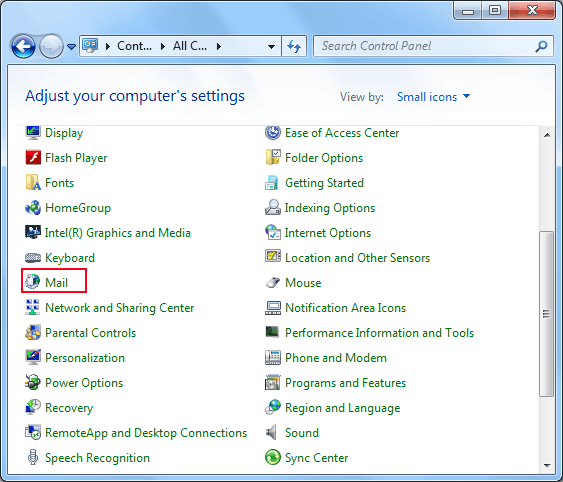
- By clicking on the Mail button, a user will reach on the mail setup button window. Click on "Show Profiles" button.
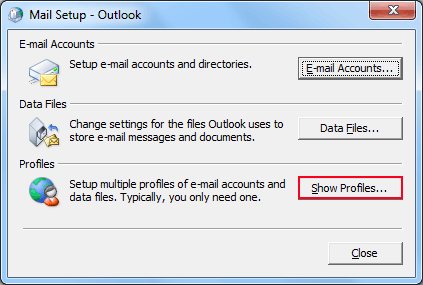
- Select a profile and hit on "Properties" button.
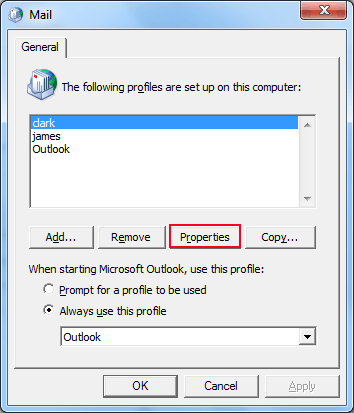
- Now, click on "Data Files" option.

- Choose "Data Files" tab and get the listed default data file.
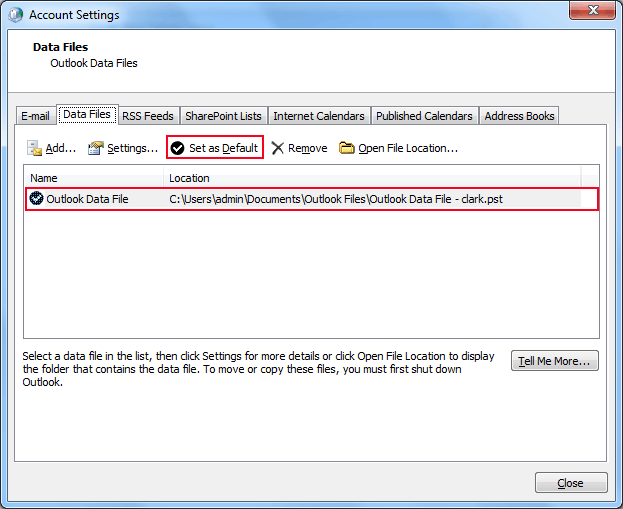
Reconfigure Account Profile in Outlook
- In the Account Settings window, click on "New" button under the "Email" tab.
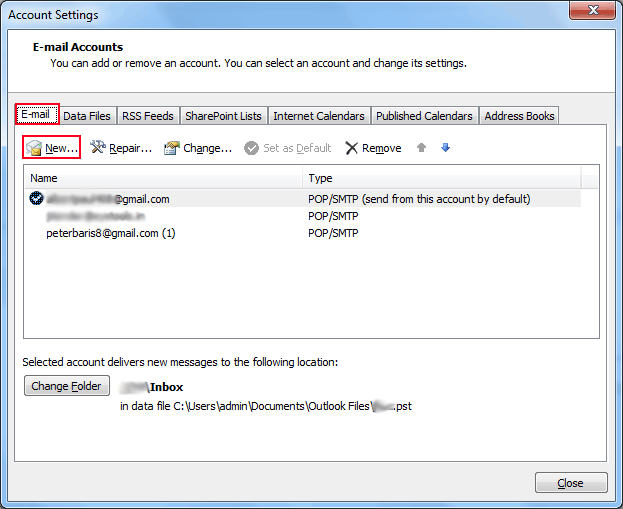
- Choose the type of email service and hit on "Next" button.
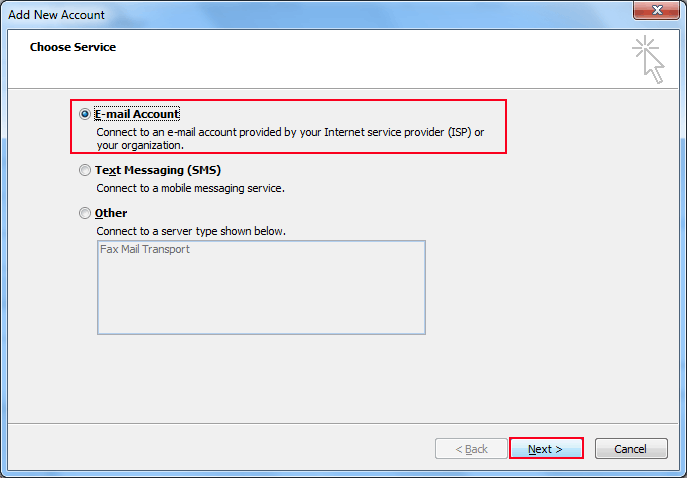
- Fill all the required details like name, email address, password and finalize the process by clicking on "Next" button.
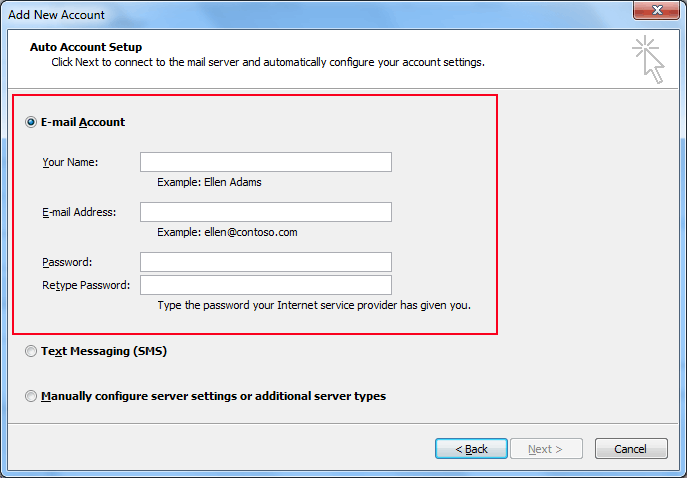
Mark the configured Outlook profile as default:
- Again, via "Control Panel" reach on the "Mail" dialog box and select "Always use this profile".
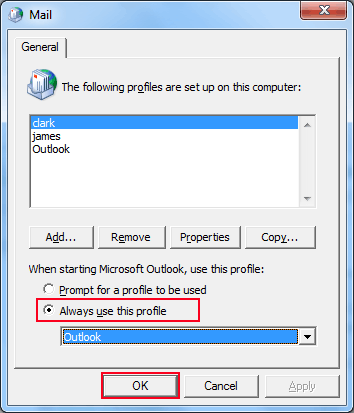
Create a New PST File
- In "Account Setting" panel, under "Email" tab, choose the email account which was causing the issues and click on "Chagne Folder" located down-left side of the screen.
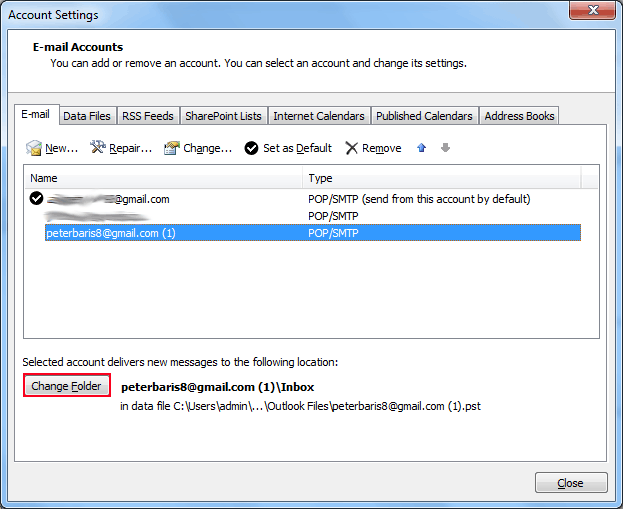
- If you are working with working multiple PST files, then select the Inbox folder of another Outlook Data file and click on "Ok" button. In opposite, if there is a single data file, then create a new one and do the earlier performed action.
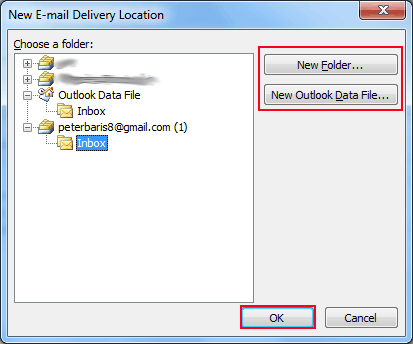
Repair Outlook Data File
Hopefully, the above defined fixes would help to make an Outlook PST file accessible. But if the error still occur, then there is a chance that your Outlook data file is corrupted. So, here in this section we are going to introduce you the right way to repair the corrupted PST file.
A user can use Inbox Repair Tool (scanpst.exe) to fix error Outlook data file corruption. However, if this inbuilt tool does not recognize the actual bug and fix it, then in that case it is better to opt automated tool.
Switch to one of the most amazing tool known as Outlook PST Recovery Tool. Using this software can save your time and crucial data which otherwise can be lost.